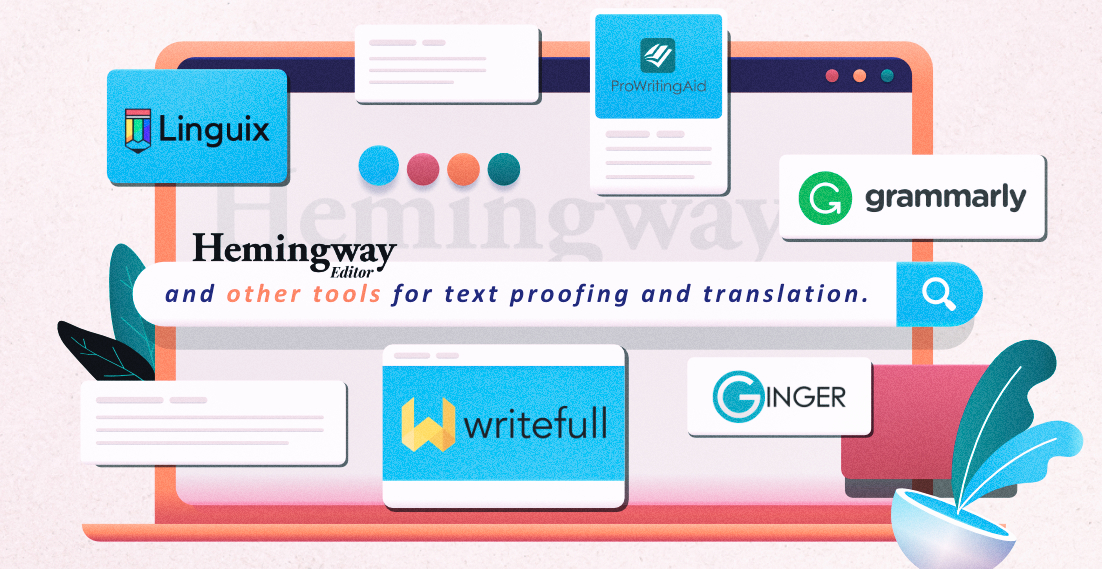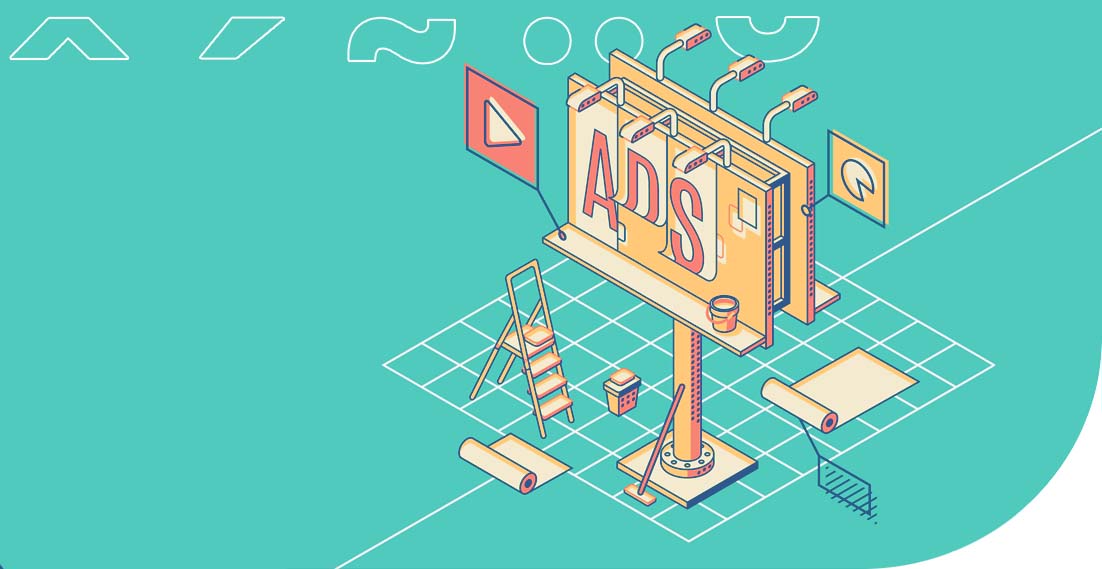Business Manager on Facebook – configuration and management

It seems that presence in social media today is a standard activity for most companies. Statistics confirm that. Market research shows that even 80% of companies use or intend to use Social Media Marketing by the end of 2020. It also turns out that Facebook remains the most-frequently chosen network. This is a great tool making it possible to reach 1.5 billion users worldwide. It’s a good idea to support marketing activities in this service using Facebook Business Manager that simplifies management specifically of those more complex organisations.
What is Facebook Business Manager?
The key assumption of this tool is to simplify management of advertisement accounts and access to Facebook pages. You will also have the possibility of configuring global payment settings for all advertisement accounts, configuring Facebook Pixel, assigning access to particular resources of the company to employees, combining resources between various company managers, creating offer catalogues on your Facebook page, and performing many other activities.
How to create Facebook Business Manager?
In order to use all of these simplifications, create a Facebook Business Manager first. This is very easy. Just visit business.facebook.com, click “Create Account”, enter all the required information and click “Send”. That’s all. From now on, you can use Business Manager.
Why is it worth using Business Manager?
The task of this tool is to organise your business on Facebook. When you use it, you won’t have to add your employees to friends which makes it easier to protect your privacy. They will only see your name, email address and pages that you can access. The possibility of managing all business features of Facebook from one place is another benefit. You also gain access to statistics which makes it easier to control activities performed on Facebook by your employees.
Adding a page to Business manager
Once you create an account on Facebook Business Manager, you will be able to add your page. You can do that as long as you’re the administrator of your Facebook page. The entire process is very simple. Just log into your Business Manager, click “Company Settings” in the top right corner. You will be redirected to the configuration window of your account. Find “Accounts” on the left-hand side and click “Pages”. Then click “+ Add”. Now all you have to do is enter the name of your Facebook page or paste its URL address. You’re all set. From now on the page can be found in your resources.
Adding an ad account in Business Manager
After adding a page to the Business Manager, you will also need to add a new ad account. First, you will have the possibility of assigning only one account. This limit will be increased as the expenses increase. Make sure that you manage this process reasonably because after you add a private ad account, for instance, you will not be able to add a company one until the limit is increased. This will happen even if you delete the added account. Even those accounts that were deleted from the Business Manager are included in the applied limits. Keep that in mind.
The process of adding an ad account is simple. When you access the “Company settings” look for “Accounts” on the left-hand side and then “Ad accounts”. Now, click on “+ Add”. An ad account can be assigned to the Business Manager in one of the following three ways:
- “Add new ad account” – use this option if you have already created an ad account where you plan your campaigns. However, you must be the owner and administrator in the Business Manager. Remember that by moving access to the ad account from a private profile to the Business Manager, you will no longer be able to undo this operation.
- “Ask for access to an ad account” – this option is the only one available if, for example, you are running a campaign for an external company that already has its ad account. As you can no longer be its owner, you can request access to manage your ads through your Business Manager.
- “Create a new ad account” – this option will enable you to create a completely new ad account. Remember that when creating accounts in the Business Manager, you will not be able to transfer them to another owner who does not use this tool.
Does the ad account have to be associated with one Facebook page?
Keep in mind that the limit of one ad account assigned to Business Manager does not mean that you can only run ads for one Facebook page. There are no restrictions when setting up a campaign for two, three or more Facebook pages from one ad account. The only limitation is the fact that you will receive an invoice issued only to one company, which can be problematic if you set up ads for 2-3 of your clients.
Payment configuration in Business Manager
Payment configuration in Business Manager remains a separate issue. Keep in mind that each ad account assigned to it is billed on a prepaid basis. In practice, this means that you set the spending limit on your account first, and after you use it, you can top up your budget. It is an interesting solution that allows you to run the first campaign without having to make the first transfer. The account settlement issue is also interesting because it can be done completely automatically. All you have to do is add a payment card to your Business Manager.
Adding a payment card to your Business Manager
To do this go to “Company settings” and look for “Payments” on the left-hand side. You will access a section where you can manage the financial aspect of your account. To add a payment card, click “+ Add” and follow the instructions.
The “Ask for an advertising loan” button is an interesting feature.
Clicking on it will activate the feature thanks to which you will receive funds necessary to carry out a larger advertising campaign. The activation of a credit facility is possible only in relation to one legal entity. In practice, this means that if you run one business, you can’t have two credit facilities for advertising. Applying for it also requires connecting a WhatsApp Business account with Facebook Business Manager.
What are the data sources on Facebook?
It’s important to note that setting up Business Manager on Facebook also makes it easier to manage data sources. This is especially valuable if you manage more than one page. The most commonly used source is the Facebook Pixel, whose creation allows you to manage remarketing campaigns, etc. It also provides valuable information about users of your website so that you can create even more effective ads. You’ll also get important data after you set up offline events and custom conversions.
Is it a good idea to use Facebook Business Manager?
Facebook Business Manager is an excellent tool that makes it easier to manage your own business.
This solution is especially recommended if you run more than one Facebook page or you want to assign dealing with a specific area of Social Media to one or more people. Such an account also allows you to quickly access all statistics, without having to go through each page separately. What you gain from it is the valuable time, as well as the ability to control the activities of all people who develop your Facebook pages or your clients. And most importantly, the solution is completely free, so this is another reason why you should find out more about it.
Translation for your business? We will take care of it!
Marketing translation as the key to success of the fashion industry. Cooperation with a popular fashion brand
We cooperated with many customers on a daily basis. They include local companies, international enterprises and well-known brands. What are the similarities between all of them? Everyone expects high-quality translations that will help in business development. Additionally, professional translations affect their image, contribute to the opinions of recipients and are the decisive factor when it […]
Hemingway Editor and other tools for text proofing and translation
Typically, content writers first note down the message they wish to put across to their audience. Then, they re-read and edit the text. This way, they can achieve better readability, understanding and structure, and at the same time they can correct any errors in the content. It is a complex process, but fortunately there are […]
Translation of advertising slogans – how not to fall into the language trap?
Advertising translation involves the process of transferring advertising messages from one market to another. The advertising discourse is created in a language that is not only a communication tool, but also an expression of culture. This makes ad translation a highly accuracy-demanding activity. Translating slogans requires both a cultural and linguistic connection. Adapting a brand […]
TOP 8 languages for e-commerce purposes. Sourcing customers around the world
Do you manage an e-shop and want to source customers abroad to increase profit? Translations will be the basis for reaching foreign recipients with your offer. You need to start speaking their language and adjust product or service descriptions to the country where you intend to sell them. You’re probably wondering which languages to start […]