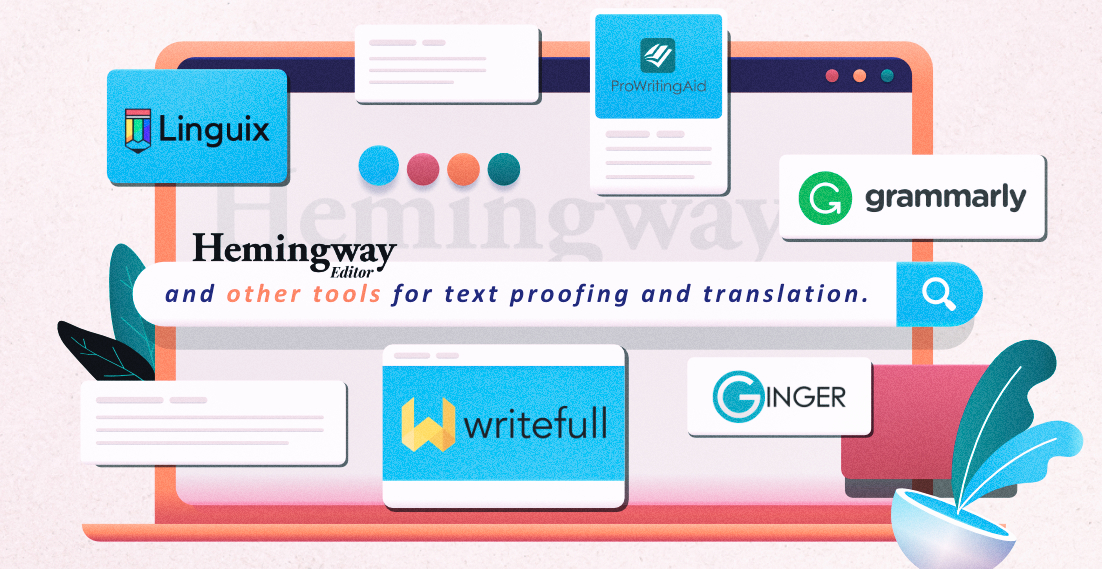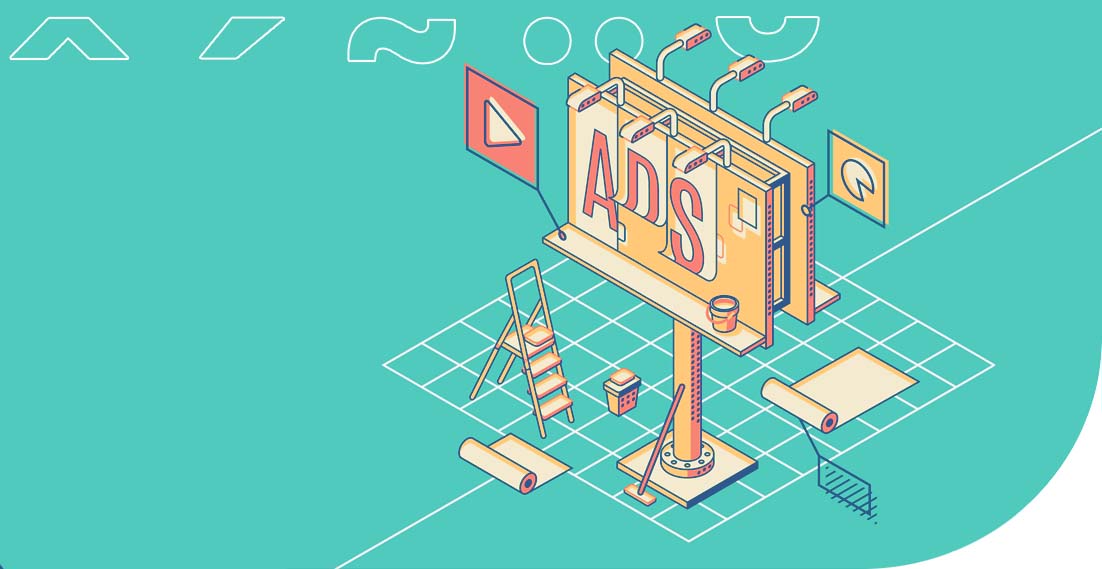Enabling website translation in different browsers
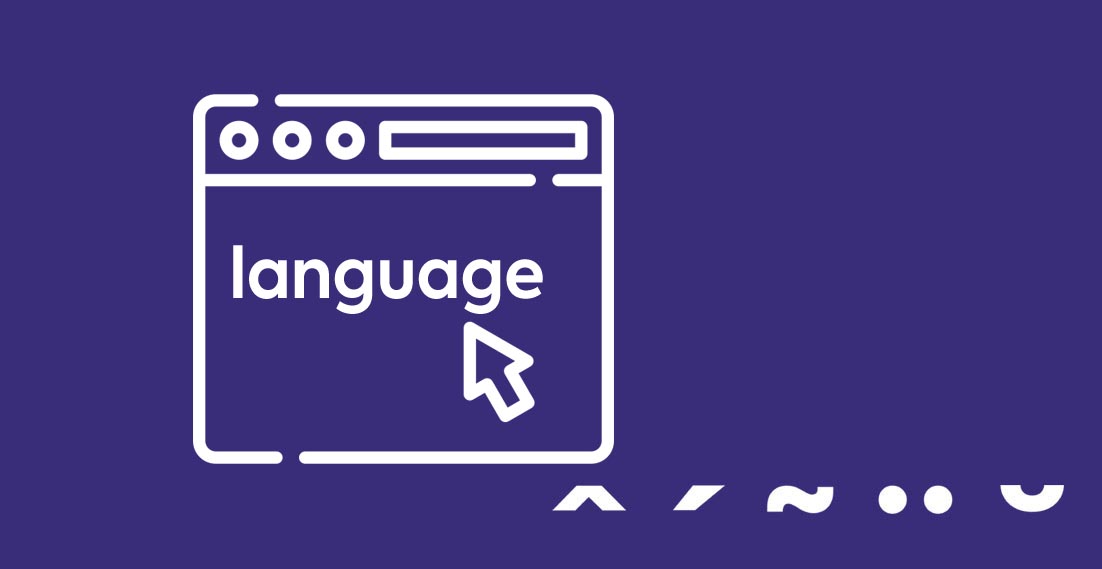
Do you want to enable website translation in a browser? The process depends on the type of browser. It looks a bit different in Opera, Chrome or Safari. In some cases, translating a page is possible thanks to a tool that’s already built into the browser. In other cases, you will need to download and install an appropriate add-on.
Online translations 24/7
How to enable website translation in Chrome?
Let’s start with Chrome, which is the most popular browser in the world. According to the StatCounter Globe Stats, this solution is chosen by over 70% of desktop users and 63% of mobile users.
Website translation in this browser is a built-in feature. You don’t need to install any add-ons because Chrome is a browser supplied by Google so it is integrated with other Google tools such as Google Translate. It is this integration that enables the translation of pages in the browser.
Website translation in Chrome
How to enable website translation in Chrome? It’s very simple. Go to any page. Preferably in a foreign domain. Chrome will automatically detect that the website is in a language other than the default language set in the browser. It will also automatically suggest a page translation.
Keep in mind that when you access less common domains, such as .pro, .me or .tech, Chrome may not detect that the website is in a foreign language. Then right-click anywhere and point to “Translate to English”.
Do you need a different language pair? After enabling the translation, the following icon will appear in the browser bar. Click on it and then click on the three dots. Now press on “Choose another language” and set the language pair you want.
In the mobile version of Chrome, you’ll basically always be asked whether to translate the page. You can optionally disable translation suggestions for selected languages. That’s it for this browser.
How to turn on page translation in Safari?
Following the order based on the popularity of the browser, Safari is a second option. How to enable page translation in this browser? In the same way as in Chrome. Whenever it is possible to translate the site into the language of your choice, you will see the icon in the search bar. You can set the language pairs and translation preferences in the same way as in Chrome.
Keep in mind that Safari’s website translation feature is already built into this browser. Hence, you don’t need to download any add-ons. This way you will not additionally load your Mac’s CPU. As you probably know, each browser add-on slightly slows down the performance of your computer. The more add-ons, the slower the computer runs.
Enabling website translation in Firefox
You will need to spend a little more time if you want to turn on page translation in Firefox. Mainly because this feature is not integrated with it at the start. Hence, in order to be able to automatically translate pages in Firefox, you need to download and install the appropriate add-on.
Where to download the recommended Firefox extension?
You can find recommended extensions at addons.mozilla.org. When you access this website, you will see that Firefox’s features can be extended with many additional modules. Including a number dedicated exclusively to translations.
You can start translating websites in Firefox thanks to the “To Google Translate” or “Google Translator for Firefox” extension. After its installation, the process of translating websites is similar to the way it is done in Chrome. The translation of the page in this case is also based on the same tool as in the Google-supplied browser.
Website translation in Opera
Website translation in Opera is done in the same way as in Firefox. You need to download and install the appropriate extension. You can find officially supported add-ons at addons.opera.com.
The most popular translation extension in Opera is also based on the Google Translate add-on. It’s good to know that this extension makes it possible to do much more than translate websites. It also gives you the option to translate any text you enter in the pop-up window.
What are some other browser translation extensions?
Now that you know how to enable website translation in the most popular browsers, it’s time to discuss other translation extensions. And there are quite a few of them. They make it much easier to work with text, while they involve more than just the translation of websites. We have selected several solutions that you can install on any browser.
Check English spelling with Grammarly
Do you speak English on a daily basis? Make sure you don’t make any typos or grammar mistakes. The Grammarly extension will help you with that. This is a tool that automatically checks spelling and suggests changes.
Moreover, the add-on has a built-in feature to evaluate the nature of the written text. Are you sending a formal or a casual message? With a suggestive emoticon, Grammarly will tell you in what tone you are addressing your recipient.
LanguageTool extension for browsers
LanguageTool works in a similar way to Grammarly. You can install this extension in your browser or in Google Docs, for instance. It also supports many other languages. While Grammarly improves spelling of text, e.g. in English, LanguageTool also supports a number of other languages, including Polish, English, German or even Belarusian.
How does LanguageTool work? This tool is primarily used to correct typos. If it detects any irregularities, it will highlight them in red and suggest changes. Additionally, it evaluates the style you use. So it will tell you whether the text is formal, casual or neutral.
Comprehensive translator – ImTranslator
If you need a more accurate tool than Google Translate check out ImTranslator. This tool is based on three software solutions, including the above-mentioned Google Translate. This will give you even greater precision in your translations.
With ImTranslator, you can translate pages as well as treat it as a handy dictionary and translation assistant. All this is possible thanks to the ability to run it in a separate window. ImTranslator supports as many as 90 languages. It also features a virtual keyboard and a transliteration tool. Both of these features make it easier to work in languages that use a character system other than Latin.
How to work with browser language extensions?
A separate question is how to work with all these extensions. The option of translating a website in a browser will allow you to understand the context, e.g. information on foreign news sites.
Add-ons such as Grammarly, LanguageTool or ImTranslator will help you write in foreign languages but you must keep one thing in mind. All of these tools are based on algorithms so they can be inaccurate.
Therefore, an inseparable element is your intuition and linguistic sense. The above tools should be considered as an additional aid. For now, however, they will not replace your work. They can speed it up significantly as long as you use them wisely.
How to enable website translation in different browsers?
You can clearly see that from the most popular browsers, only Chrome and Safari feature a built-in page translation option. For other browsers, such as Opera and Firefox, download the appropriate add-on to have this feature available. It is worth considering other language extensions. Especially when you work with languages on a daily basis and want to improve your productivity.
Other articles:
The dropshipping model – how to start selling in several countries simultaneously
What are business models and what are the types?
4 Reasons why you should set up a Multilingual LinkedIn Profile
Online translations 24/7
Marketing translation as the key to success of the fashion industry. Cooperation with a popular fashion brand
We cooperated with many customers on a daily basis. They include local companies, international enterprises and well-known brands. What are the similarities between all of them? Everyone expects high-quality translations that will help in business development. Additionally, professional translations affect their image, contribute to the opinions of recipients and are the decisive factor when it […]
Hemingway Editor and other tools for text proofing and translation
Typically, content writers first note down the message they wish to put across to their audience. Then, they re-read and edit the text. This way, they can achieve better readability, understanding and structure, and at the same time they can correct any errors in the content. It is a complex process, but fortunately there are […]
Translation of advertising slogans – how not to fall into the language trap?
Advertising translation involves the process of transferring advertising messages from one market to another. The advertising discourse is created in a language that is not only a communication tool, but also an expression of culture. This makes ad translation a highly accuracy-demanding activity. Translating slogans requires both a cultural and linguistic connection. Adapting a brand […]
TOP 8 languages for e-commerce purposes. Sourcing customers around the world
Do you manage an e-shop and want to source customers abroad to increase profit? Translations will be the basis for reaching foreign recipients with your offer. You need to start speaking their language and adjust product or service descriptions to the country where you intend to sell them. You’re probably wondering which languages to start […]